I've been working on the new feature for
Google Earth 5.0 which makes it easy for you to record and share your stories with others. It's called Touring, and with it you can create guided, narrated flights around Google Earth. Think of it like a flying tour bus. Just like a tour bus, you can look around while you travel, you can have narration explaining what you're looking at, and you can get off the bus to wander around. Even better, you don't need roads and you never have to worry about being left behind!
So go ahead and try it out. Show off your favorite scuba-diving spots. Relive last summer's crazy road trip. Follow the development of your neighborhood by showing historical imagery. Impress the boss by sending him a tour of your project sites. You have complete control over the camera, the pacing, and more. Swoop through the Grand Canyon, open placemark balloons showing your vacation photos, flip through historical imagery, and watch the sun set over the ocean, all while narrating the story yourself, right in Google Earth.
Making Tours:
It's easy to record your own tour. Just press the "Record a Tour" button in the toolbar

. This will bring up the tour recording controls in the 3D window.
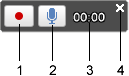
- Record/Stop button
- Audio button
- Current time in tour
- Cancel tour recording button
Hit the record button to start recording, and navigate through Earth like you would normally. When you're finished, hit the record button again to stop recording and preview the tour that you just recorded. If you like what you see, click on the save button in the playback controls, and your tour will be saved to the left panel. You can click the right mouse button to email this tour to your friends.
Once you're comfortable with recording a simple tour, you'll want to try some more advanced features of the recorder. You can narrate your tour by clicking on the microphone button; you can also record the opening of balloons, and the toggling of visibility of features in your My Places panel. If you have the sunlight or historical imagery features active, then you can also record your movement back through time by dragging the time controls at the top of the screen. Remember, the tour won't turn on these features when it is replayed, so be sure they are on when you play them back. Just play around with the recorder a bit and you'll get the hang of it in no time.
You can also generate tours directly from KML content, such as folders of placemarks or paths. If you highlight a folder or a path in the left-panel, a "Create Tour" button will appear. When clicked, a tour will start playing. Click the save button in the playback controls to save your new tour to play back later. You can adjust tour creation settings in Preferences to get the exact pacing you like.
In a few minutes, you'll have some great tours to share with friends. Once you have a KML tour that you like, right-click on the tour in the left panel to email it to friends or to save it in a separate file. The KML file for the tour is usually quite small, so it's extremely quick to download and easy to email to friends and post on the web.
For more information, see the
User guide for Touring in Google Earth 5.0 and the
KML developer's guide for Touring. Playing Tours:
To get started, load a tour KML and double-click on its entry in the places panel. You can tell tours apart from other KML features by the camera icon

. When you play the tour, a set of playback controls will appear in the 3D view, letting you control the tour like a video. You can fast-forward, rewind, seek, etc.
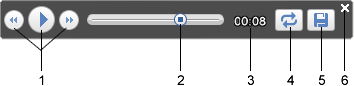
- Go back, play/pause and fast forward buttons
- Tour slider
- Current time in tour
- Repeat button
- Save tour button
- Close tour button
Now, try looking around while you playing the tour. Use the mouse to move your view, or you can use the joystick in the upper-right corner. If you want to spend more time somewhere, just pause the tour. While it's paused, you can explore Google Earth just like normal. When you're ready to continue, unpause the tour and you'll continue the tour from where you left off. When you're done with the tour, close the tour controls.
Here are some good examples to get you started:
There are so many stories in this world that can be told in Google Earth. I hope you'll spend some time to record and share yours with Touring! Fly safe.
No comments :
Post a Comment
Note: Only a member of this blog may post a comment.